| Music compose editor software |
Top toolbar of compose music software.Table of Contents Previous Next Figure 1. To create a new melody press the button signed by number
Figure 2. If you presses the button 'Play' (see
Figure 3. The interface elements shown on Figure 3 allow to change the melody temp, which the program applies to the melody being edited. The 'New' dialog contains the same set of controls for setting the melody temp. You may read about that here. Figure 4. The group of controls on Figure 4 defines the instruments
schemes. The drop-down list (see number
Table of Contents Previous Next Copyright (c) 2003 - 2005 Ilya Schepikhin. All rights reserved. |
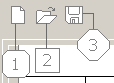
 on Figure 1.
on Figure 1. on Figure 1.
on Figure 1. on Figure 1.
on Figure 1.
 on Figure 2), program
enqueues the edited melody for playing. Press the 'Stop play' button (see number
on Figure 2), program
enqueues the edited melody for playing. Press the 'Stop play' button (see number
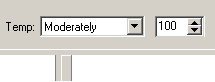
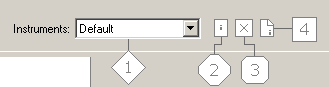
 on Figure 4.
on Figure 4. on Figure 4.
on Figure 4. on Figure 4.
on Figure 4.